Here's how to do it:
Download the profiles here http://www.adoramapix.com/Support.aspx?SupportID=prepcolor
Once you download, the ICC profile looks like this:
If you're on your home computer (MAC), click on the hard drive and find the folder that says "Library". Open that, look for the "Color Sync" folder, Then look for the folder called "Profiles". Drop the ICC Profiles you've downloaded in that profiles folder. (If you're on a school computer where you don't have admin proveldges, drop the files into /Users//Library/ColorSync/Profiles — any profiles stored here are available only to the current user.) For PC user instructions, click the link above.
Then in Photoshop, you can launch the profiles by going to view > proof setup > custom, and choose the Adorama profiles. Leave the box as is (with the default settings) The box should look like this:
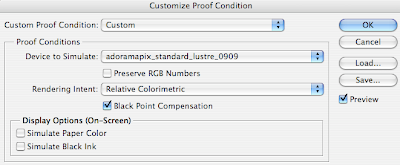
Once you do the proof setup then go to Edit > convert to profile. Choose the Adorama profile for whatever paper you're printing with and save the file.
At Adorama, if you've used a profile and made your own color corrections, you should NOT check the box to have Adorama correct the colors.

No comments:
Post a Comment