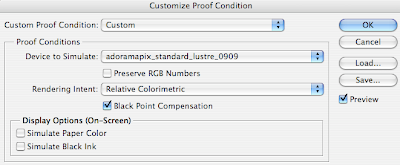The Great Digital Color Printing Test!
Due May 9
The point of this exercise is to evaluate the print quality at different labs around the city so that you’ll know which lab you prefer in the future when you make prints. It’s also important to recognize how color can change in an image depending on what color profile is used, what paper it’s printed on and where it’s printed.
All prints should be 8x10”. Each group should print the same image (group’s choice), from the same file: hi-res JPG or flat TIFF. All retouching and output sharpening must be done before the file is distributed to the group members. Since some prints cost more than others, I suggest each group split the total cost of the 4 prints. (should come to about $5 per person). To assign a profile before print, go to EDIT > Convert to Profile > Save.
Each group needs to present a written and oral summary of the results of their group’s print test. Please also submit the digital file you print from.
Group 1: Ray, James, Dylan, Flaviu
* remember to Uncheck box that lets adorama color correct. Adorama prints are $2 each.
Download adorama profiles here: http://www.adoramapix.com/Support.aspx?SupportID=prepcolor
Put downloaded ICC profiles in LIBRARY > COLOR SYNC > PROFILES
Print 1: Glossy Paper Adorama (must use ICC profile for glossy)
Print 2: Glossy Paper Inkjet at Graphics Lab, leave in Adobe RGB color space
Print 3: a color laser print at Graphics Lab (convert to sRGB)
Print 4: DIY inkjet print at Graphics lab (image should be in adobe RGB color space)
Group 2: Joey, Rebecca, Jenny, Ali
* remember to Uncheck box that lets adorama color correct. Adorama prints are $2 each.
Download adorama profiles here: http://www.adoramapix.com/Support.aspx?SupportID=prepcolor
Put downloaded ICC profiles in LIBRARY > COLOR SYNC > PROFILES
Print 1: glossy Adorama (use adorama’s glossy icc profile)
Print 2: luster Adorama (use adorama’s luster icc profile)
Print 3: matte Adorama (use adorama’s matte icc profile)
Print 4: mettalic Adorama (use adorama’s mettalic icc profile)
Print 5: print space digital C, your choice of paper (image should be Adobe RGB color space) $11.50
Group 3: Victoria, Nicholas, Jessica Kirkham, Foli
Print 1: CVS (convert to sRGB)
Print 2: Staples – (convert to sRGB)
Print 3: Glossy Paper Ink Jet at Graphics Lab (leave in Adobe RGB)
Print 4: Sunshine, on Glossy paper. (ask Sunshine what profile they require, I think sRGB?)
Group 4: (all prints are matte) Danielle, Primo, Karina, Jessica Farkas
Download adorama profiles here: http://www.adoramapix.com/Support.aspx?SupportID=prepcolor
Put downloaded ICC profiles in LIBRARY > COLOR SYNC > PROFILES
Print 1: Adorama: put image in sRGB color profile. Make print on matte paper- * remember to Uncheck box that lets adorama color correct.
Print 2:Adorama: print on matte paper, use icc profile for matte paper- * remember to Uncheck box that lets adorama color correct.
Print 3: Adorama: leave in Adobe RGB color profile. "let Adorama color correct!" Print on matte paper.
Print 4: Adorama on matte paper. Leave image in adobe RGB 1998 profile - * remember to Uncheck box that lets adorama color correct.
Print 5: Print Space Digital C Print Matte Paper (leave in Adobe RGB) $11.50
Group 5: Clementine, Hannah, Alana, William
Print 1: Print space Inkjet Glossy (image should be Adobe RGB color space) $16
Email pre-prepped adobe RGB 8x10” flat file to psdigital@gmail.com, 24 hr turnaround.
Print 2: FIT Graphics lab drop off inkjet glossy, $5 (image should be Adobe RGB color space)
Print 3: Home Printer Inkjet (leave in Adobe RGB)